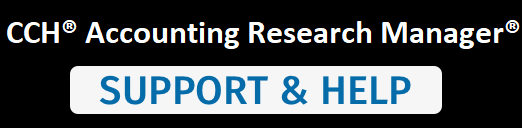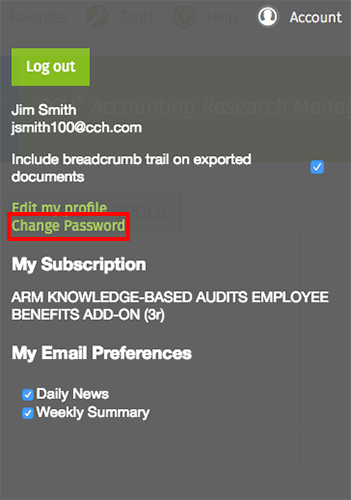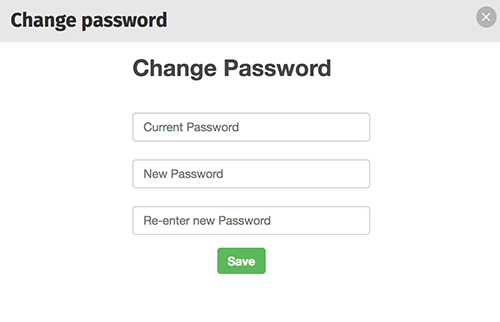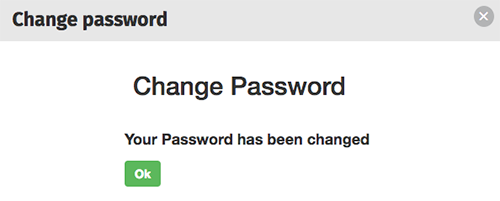When a user's account is first created, the user is assigned a system generated password that is complex and not easy to remember. A user may want to save that password to the browser or to change the password to one that is more user friendly.
Note: Before changing a password, a user must know his/her current ID and password and have a valid email address set up in the user's profile. Also, a system-generated password can be emailed if a user selects the Forgot password option on the ARM login page.
To update a password:
- Click the Account link from the top menu bar to display your account information.
- Click the Change Password link to display the Change password popup window.
- Enter your current password.
- Enter your new password and re-enter your password.
- Click the Save button to save your changes. The Your Password has been changed message will display.
- Click the Ok button to close the Change password window.