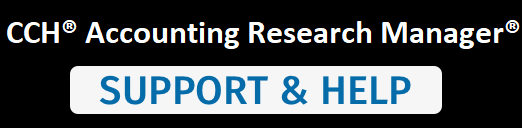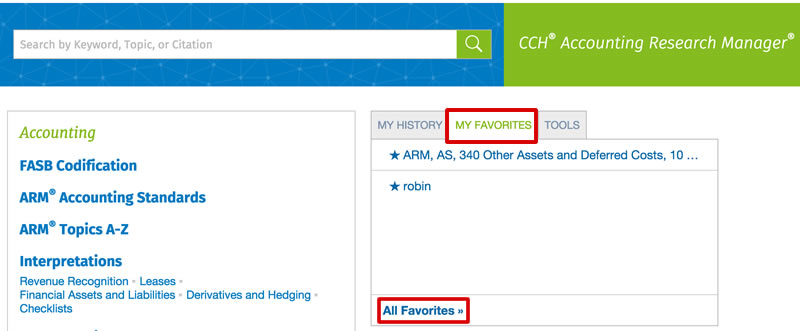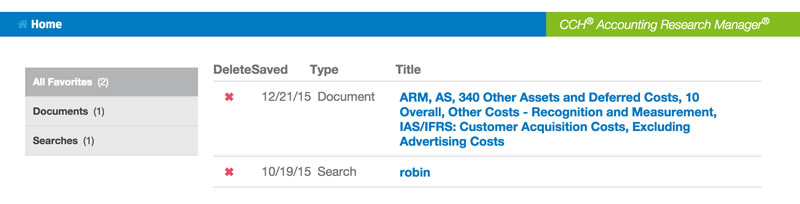As you browse through the content in Accounting Research Manager, you may find specific areas of your content that you research frequently. My Favorites can be used to view those publications you research most frequently. Once you save content to My Favorites, you access that particular content even more quickly the next time you log on to Accounting Research Manager.
Viewing My Favorites
To view My Favorites:
- From the Home page, select the My Favorites tab.
Note: You can also access My Favorites from the top menu bar by clicking the Favorites link. - Click any of the individual links to or click All Favorites >> to view the page that displays links to all of your favorites.
Saving Documents to My Favorites
To save a document to My Favorites:
- Open a document that you want to save to your My Favorites.
- Click the My Favorites
icon. With the My Favorites
icon now green, the document is now saved to your My Favorites.
Removing a document from My Favorites
To remove a document from My Favorites:
- Open the document that you want to remove from your My Favorites.
- Click the green My Favorites
icon. With the My Favorites
icon no longer green, the document is now removed from your My Favorites.