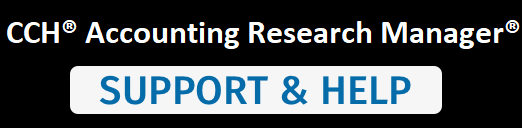When viewing a document, you can do the following (click the link for each item to view more information):
- Print - Print a document.
- Save - Save the document.
- Share - Email a document.
- Archive - Display a hyperlinked list of historical versions
- Sources - Display bibliographic sources within the document for the original standards that were incorporated into the FASB Codification.
- Related Content - View list of all documents that link to the document you are viewing.
To print the document you are viewing:
- Click the Print icon to open the document in a new browser window.
- Select your browser print settings and print the document.
To save the document are you are viewing: Note: You have the option to save the document either as a Word document or as a PDF.
- Click the Save icon to display the Save document as dialog box.
- Select Word file or PDF file to save your document with the selected document type.
To share the document you are viewing:
- Click the Share icon to display the Share document with dialog box.
- Enter the Recipient's email address
- Enter a message (optional)
- From the Format dropdown, select Attached PDF to attach a PDF version of the document you are viewing
- or -
Select Link to HTML to include a link to the HTML version of the document you are viewing - Click the Send button to send your message.
To view the archives of the document you are viewing:
- Click the Archive icon to display a popup window that contains a list of the historical version of a given FASB section or subsection.
- Click any of the links to open that selected version.
To display the bibliographic sources for the original standards that were incorporated into the FASB Codification:
- Click the Sources icon to display the sources within the document.
To open a document that links to the onscreen document:
- Click one of the document links in the Related Content box to display that selected document.
- Or -
Click the View all link to display all of the links and then click any of the document links to open that selected document.